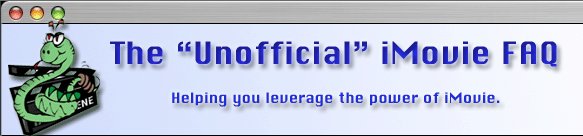This site is NO LONGER being maintained for the "ALL NEW" site that talks about the new iMovie 11 please visit TheUnofficialiMovieFAQ.com
Therefore, if you go into a graphics program and create a 2 color (black and white) .PICT with dimensions of 720x480 (for NTSC), fill it with white, and cut out a black, rectangular window that represents the part of the frame I wish to keep. I've created a whole collection of masks that I keep in a folder for future use.
If you need to be extremely accurate with your crop, you can export a frame from the movie and use it as a guide in Photoshop. Remember, if you double-click the ruler in Photoshop, you can change it to display in pixels for reference. Also, you can set the size of the selection or constrain the aspect ratio by setting the properties of the marquee tool.
Finally, with mask in hand, you open the movie properties of your movie, select the video track, then select the "mask" property and use "Set" to select your mask image. If you created the mask as black with a white cutout, you can invert the mask to make it work.
I know this sounds complicated, but once you have masks created that work for your, specific needs, you can just select your mask and be done with it.
A couple of notes:
If you want to go back to DV with the cropped video, it will be resized to
720x480 (or PAL dimensions), so you need to pay attention to your crop.
Try to avoid cropping horizontal lines of resolution (rows of pixels) because
DV is interlaced and it can wreak havoc with the interlacing if you remove
a few scan lines. When removing pixels in the horizontal direction (columns
of pixels), you can be quite cavalier, but removing a fractional number
is always better. e.g. Remove 18, 36, or 72 pixels horizontally, rather
than 11, 31, or 65.
For computer delivery, you'll probably resize and de-interlace anyway. Sample masks are available for download here.