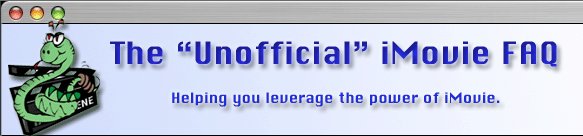Last edited:30 August, 2005
Authors: Matti Haveri
Lennart Thelander
This site is NO LONGER being maintained for the "ALL NEW" site that talks about the new iMovie 11 please visit TheUnofficialiMovieFAQ.com
I have an NTSC project and want a PAL DVD.
The good news is: You can just send an NTSC disc. Any PAL set top DVD player capable of playing DVD-R discs can also play NTSC discs. All that is needed is a fairly new TV, built in the last 8-10 years or so.
Do you want to send a VHS tape? Well, since about half of the PAL VCR's are capable of playing an NTSC tape, your chances aren't as good as with a DVD. You still need a fairly new TV, built in the last 8-10 years or so.

I have a PAL project and want an NTSC DVD.
This is much harder than the other way around because NTSC players will not play PAL discs. You also have two methods to choose from. You can't just duplicate a PAL iDVD project (if you have one): Apple's Directions.
Method A, quick 'n dirty
The movie will be a bit jerky due to the different frame rate and because the material is deinterlaced.
- Don't do anything special in iMovie, do the same as you would do for a PAL DVD. In iMovie 2, this means export as Full quality DV (PAL).
- In iDVD's preferences, set the next project to be NTSC.
- Create a new iDVD project.
- Import the iMovie project as usual to iDVD.
- Prepare and burn your iDVD project.
Don't forget to set iDVD back to PAL before creating your next project.
Method B, better quality
Almost no jerky movement. The drawback is that you need time and hard drive space for one full copy of your DV files.
JES Deinterlacer can convert NTSC<->PAL with much better quality than converting with iDVD, iMovie or QuickTime Player Pro.
When iMovie HD or iDVD converts NTSC<->PAL it deinterlaces the video and just duplicates some frames to make up for the difference in frame rate, so the movement gets jerky. QuickTime Player Pro can preserve interlacing but in some versions this might introduce ugly interlacing streak artifacts to the converted video. JES Deinterlacer preserves interlacing and it also intelligently blends more than two video fields from the input file to a frame of the output file, if needed, so the movement is smooth.
Download JES Deinterlacer 2.7.3 or later
Step-by-step instructions:
- Open JES Deinterlacer 2.7.3 or later. (This method outputs .mov so it can preserve chapters unlike the method below which outputs iMovie's native .dv format, see below).
- Pane Input, click "Choose..." and select the small reference .mov file from your iMovie v3-4 project folder. In iMovie HD v5 select the iMovie project package's "/Shared Movies/iDVD/*.mov" as an input.
- Pane Project, Select "Standards conversion" as a Project kind (if "Convert to NTSC" isn't selected automatically, select it).
- Pane Output, Click on "Put..." and use the default filename (can be renamed in Finder later if necessary), select "Compressor/Direct/DV-NTSC".
- Pane Output, click on OK and wait.
- Quit JES Deinterlacer.
- Open iDVD. In iDVD's preferences, set the next project to be NTSC
- Create a new iDVD project.
- Import the JES export from step 1.
- Prepare and burn your iDVD project.

I have a PAL iMovie project and want an NTSC iMovie project.
Step-by-step instructions:
- Open JES Deinterlacer 2.7.3 or later. (This method doesn't preserve chapters so re-create them in iMovie -- iMovie never imports chapter markers).
- Pane Input, click "Choose..." and select the small reference .mov file from your iMovie v3-4 project folder. In iMovie HD you can select the iMovie project package's "/Cache/Timeline Movie.mov" as an input. Another option is to share the whole timeline movie or just selected timeline clips from iMovie HD via "File/Share.../QuickTime/Full Quality" as a .dv file and use it as an input for JES Deinterlacer.
- Pane Project, Select "Standards conversion" as a Project kind (if "Convert to NTSC" isn't selected automatically, select it).
- Pane Output, Click on "Put..." and use the default filename (can be renamed in Finder later if necessary), select "Compressor/Export/DV Stream...: DV, NTSC, Interlaced/Progressive, 4:3/16:9, 48.000 kHz".
- Pane Output, click on OK and wait.
- Quit JES Deinterlacer.
- Open iMovie. In iMovie HD's preferences, set the next project to be NTSC (i.e. 29.97 fps).
- Create a new iMovie project.
- Import the JES export from step 1. You can bypass this step and save time and HD space if you save the converted .dv file from JES Deinterlacer straight into iMovie HD project package's /Media folder. When iMovie then opens that project it puts the new file in its trash -- drag it from there to iMovie's timeline or shelf. Tip: You can see the old iMovie 1-4-style folder structure by control-clicking (or right-clicking) the project package, and choosing "Show Package Contents".
Don't forget to set iDVD and iMovie back to PAL (i.e. 25 fps) before creating your next project.