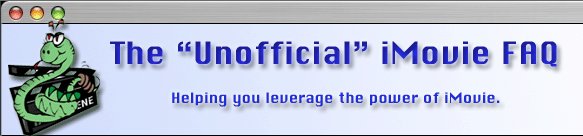This site is NO LONGER being maintained for the "ALL NEW" site that talks about the new iMovie 11 please visit TheUnofficialiMovieFAQ.com
-
Use more than one camera for best results and record some test footage to sync each camera's exposure to get clips from each camera that look the same. You can get good results with two cameras and excellent results with just three.
-
Make sure the main camera is on a tripod. If you have a steady hand, you can also get great shots if you handhold the camera and get close and grab footage of your subject at different angles, etc. If you have only two cameras, coordination between the main camera operator and the handheld operator will be important to ensure that you have usable footage on at least one camera.
-
If possible, get your subject to rehearse the song for you and note what footage you plan to take at various points in the song. Is there a guitar solo that you want to get a close-up of? What parts of the song do back-up singers participate? You get the idea. This will let you plan where you need to be or where other camera operators need to be focusing and when.
-
Roll tape on all cameras before the song starts and if possible, use a clapper. This helps immensely in syncing the footage. If you can hit RECORD on BOTH cameras it is even better.
-
Grab your audio from the source (the mixer or other audio equipment). If you are going for the "unplugged" feel, you can probably get great results from the main camera's mike. I did a live shoot in a small club and the audio was great--it had a great intimate-setting feel.
-
Don't stop shooting until after the song ends. If you are hand-holding and moving from one spot to another, it doesn't matter if you shoot the floor, the wall or whatever while you are moving from one spot to another. In fact, you want to keep the camera rolling to make your life easier later.
-
In iMovie, import all of the footage from each camera and the separate audio track if you aren't using the main camera's audio. Cut the beginning of each track to the same spot (this is why you used the clapper board). Don't worry right now if you want to cut out the clapper, you can do it later when everything is put together. If you have a separate audio track, you will have to play it and listen for the clapper sound to cut it to the right spot. If you are using the main camera's audio, extract the audio from the video after you cut to the clapper.
-
Review each camera's footage and make your edit decisions. For example, let's say you start with the first 5 seconds from camera 1 and want to use the next 5 seconds from camera 2. Split camera 1's footage at 5 seconds and put it in your timeline. I like to split camera 2's (and any/all others) footage at the same point and throw away the unused part, but you may want to save it. Then I would split camera 2's footage at 5 seconds and put that in the timeline, repeating the process of splitting the other camera's footage to remove the 5 seconds of those clips that isn't being used.
This works for simple cuts. For transitions, you need to be aware of the impact on clip length. Fade ins and outs don't add to or reduce clip length, but all of the crossover transitions (those with two arrows pointing toward each other in the transitions window) will compress video footage. This is because during the length of the transition both clips are playing at the same time.
However, the solution is rather simple. Let's say you want to do a 1 second cross-dissolve between two clips. Simply add one second of footage, either to the end of the first clip, the beginning of the second clip, or a little of both. In the example above, I often take only 4 seconds off the beginning of camera 2 instead of 5 seconds. Then when I apply the cross-dissolve everything blends perfectly.The reason I cut each camera's clip is because I find it easier to work with the beginning of each clip rather than looking to cut pieces out of the middle of clips, especially because your clips aren't going to be nice even time lengths like 5 seconds. Adding 3 seconds 12 frames plus 4 seconds 19 frames plus 2 seconds 11 frames (etc.) gets tiresome and more error-prone the longer you work on the project.
When you are done, cut the beginning of the movie and the audio to the point where you want to start (removing the clapper scene). This is easiest to do by doing a split and throwing away the beginning clip. Add "music video" titles to the beginning and ending and presto, you are a pro!