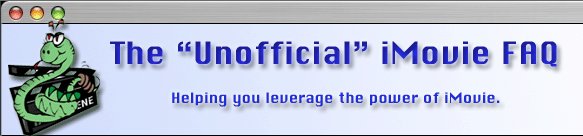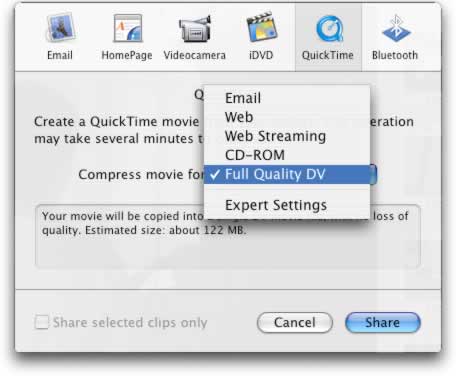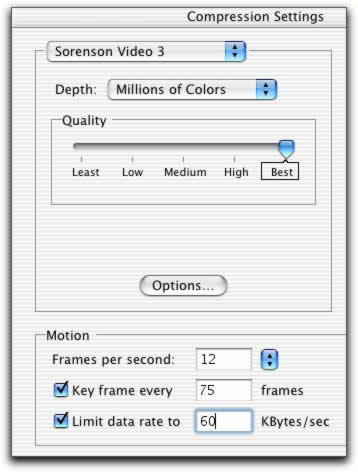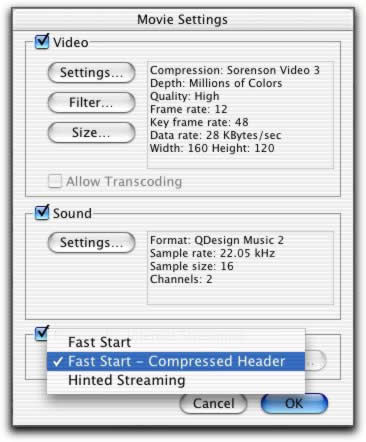Yes, we know your movie is awesome and the people really cannot appreciate the quality they are losing from the original DV, but unfortunately you do have to compress your movie!
1.
You really should have QuickTime Pro for this. All the settings here are "tweakable" but the defaults are a good starting point
2.
Export the project out as a self contained Movie - Full Quality DV (File > Share > QuickTime > Full Quality DV). I say this because, if you are like me you going to want to try a few different settings before you will be satisfied with the results. This way you can use your exported DV as the starting point and close iMovie.
Notes:
- iMovie does not seem to "background" the compression of a movie like Quicktime does. This is another reason I suggest you do not use iMovie as the export tool.
- If you have a LONG movie you plan on compressing, only export out about a minute of the the movie. Export out a portion of the project using either the "Share Selected Clips Only" OR export out the whole project and crop it down in QT pro. In this way you can get a better idea of the file size on export. i.e. If you have a 20 minute movie you are trying to export for the web and your test 1 minute encode yields a 100 meg file. You picked the wrong options (20x100=2,000 megs) You saved time and can preview the 1 minute clip for clarity, sound, etc.
Open the file in Quicktime Pro, that you just exported from iMovie. From here (Quicktime > Export > Movie to Quicktime Movie) has some pretty good default MP4 export options. You may be satisfied with these. Try a test export.
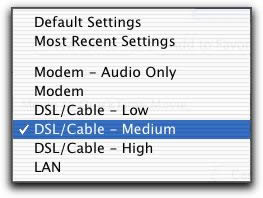
(if not satisfied please continue)
3.
In the options, pick a compression either Sorenson, Sorenson 3, or H.263 (These formats will play on older Macs and PC that have at least Quicktime 5 loaded. If your target is new Macs or friends that have Quicktime version 6 you may want to export out to MPEG-4.
4.
Frames per second. Either 10 or 12 for movies with lots of action, less if you can get away with it. It will look clearer with less frames. BUT, too few FPS and the video will look choppy. This is another thing you will want to play with to get right.
5.
Key frames are like a snapshot and instead of telling the QuickTime player what pixel to re-draw it, repaints the whole thing. Bandwidth hog but, if you have a lot of action you may want more of these. One (1) keyframe per second is about MAX.
6.
Limit data to:
I general try and target what my audience will be. If I am not sure I will put it about modem speed. If I am doing something for the family (they all have broadband) I will bump up the data rate and video size.
Movie being played by:
Maximum Data Rate (as suggested by Sorenson) I feel you can go much higher than this but, it is a good start point.
56K Modem
5 K/second
ISDN
15 K/second
T1
20 K/second
CD-ROM
100 K/second
Hard Drive
250 K/second
7.
Pick a size. I like 240x180 for folks with bandwidth and time but, 160x120 is more "net friendly" on the other hand with broadband becoming more common so is 320x240
8.
Sound Settings. The new QDesign
is awesome. It does such a good job that I sometimes distribute things in stereo. Bad me.
11 kHz for so-so voice only.
22 kHz mono sounds good.
32 kHz Stereo nice!9.
Enable Fast Start so your movie will start playing while it is still downloading. If you run into problems with this you may want to turn off the compressed header option and re-encode.
10.
Export. Do not forget to look at the sizes of the files before you run them up to your web server. Remembering not everyone has broadband.
Tips:
Other settings I find more reasonable:
e-Mail Movie
Web Movie
Video Codec
H.263
H.263
Size
160x120
240x180
Frame Rate
10 fps
12 fps
Sound Codec
QDesign, Mono 22 kHz
QDesign, Stereo, 32 kHz
In case you do not know a good way of making a web page with video in it, here is one for you. Just cut and paste everything inside the box and save as an HTML document. The only things you need to change are in red. I also have found out the height size, includes the controller, so you might want to add about 16 on the height. Here is the FULL list of all the EMBED tags you can use.
<html> <head> <title>My Movie</title> </head> <body> <p align="left">Look at my cool iMovie</p> <p align="center"> <embed src="MyWebPath/MyMovie.mov" AUTOPLAY=true CONTROLLER=true LOOP=false PLUGINSPAGE="http://www.apple.com/quicktime" width="240" height="196"> <noembed>Get QuickTime</noembed></body> </html> |
Tools: