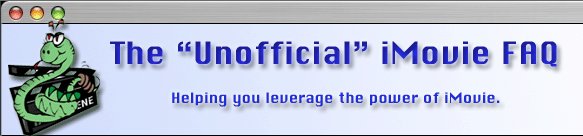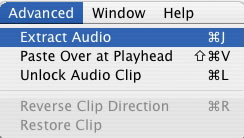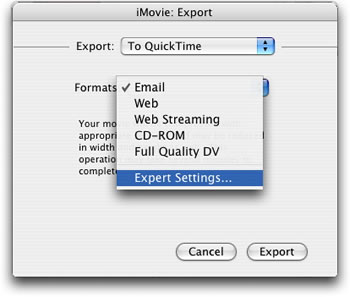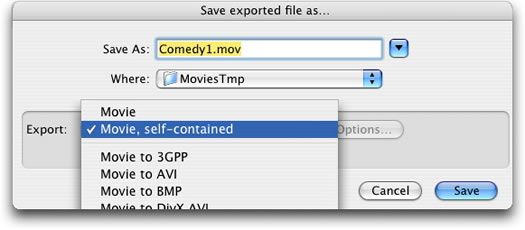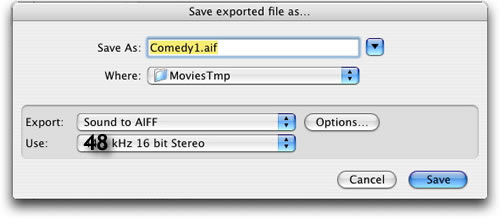This site is NO LONGER being maintained for the "ALL NEW" site that talks about the new iMovie 11 please visit TheUnofficialiMovieFAQ.com
Introduction
One thing that I have learned over the years of audio sync issues is that there is not a "catch all fix". Some fixes work for certain people and others are left in the cold. The first most import thing is make sure the basics are good:
- Make sure your drive has "free space" more than 5 gigabytes if you plan on making a DVD and preferably more.
- If you not running Panther or better make sure your drive is defragged, as it is built in to the OS now.
- Quit as many CPU hogs as you can while exporting.
- Be sure your caches have been cleaned out recently, your disk has the proper permissions, and that you have checked the integrity of the disk with the Disk Utility in the past few weeks.
- Make sure your on the lastest version of Quicktime. Here is what Apple has to say about that.
- Make sure your audio is 16 bit and that you did NOT record in LP (long play) mode with your camera.
- If using a Digi 001 with protools, uninstall digiDesign core audio manager and the problem should go away.